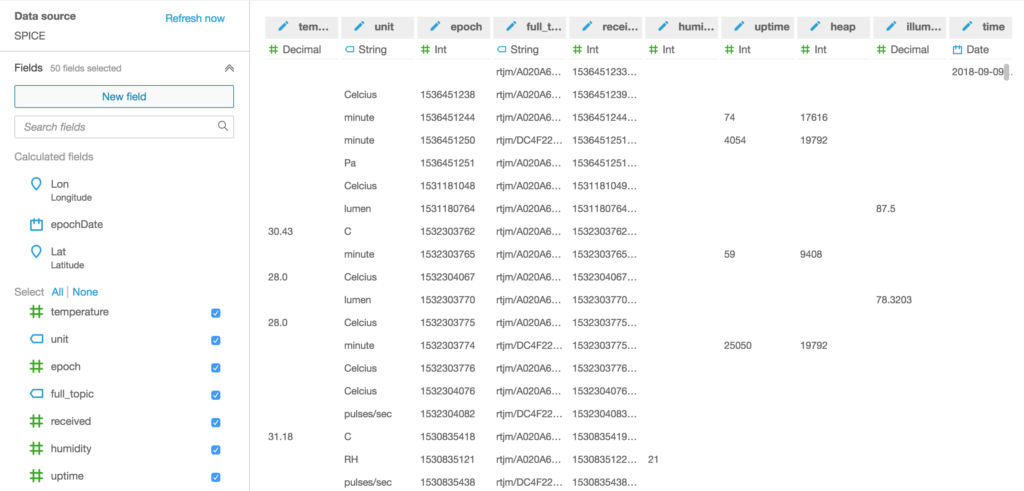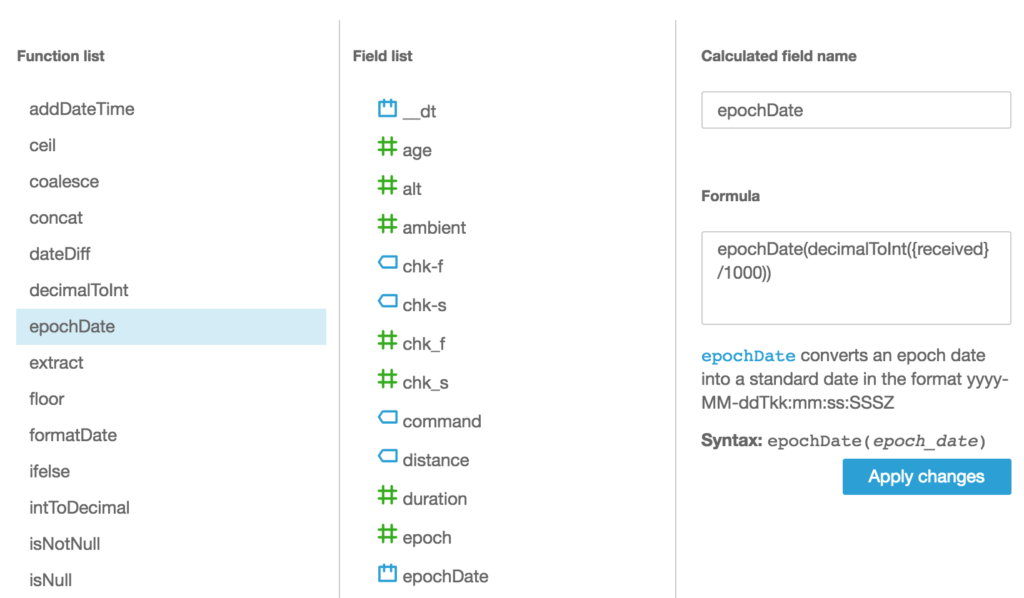I’m just starting to explore LoRA radio connectivity and LoRAWAN and The Things Network and came across this introduction to some of the concepts.
Quick Tip – turning strings into Geo-Coordinates for Amazon QuickSight
Some of my IoT projects report location data with messages that looks like this;
{
"time": "20181007T071731Z",
"kph": 0.01852,
"alt": 140.1,
"satellites": 11,
"hdop": 75,
"pos": [
"47.64",
"-122.36"
],
"age": 379,
"chk_f": 9,
"chk_s": 46175,
"fix": 10735
}
Notice how the co-ordinates are returned as an array of two strings where each string contains a decimal degrees value.
It’s clear what the data means, but for Amazon QuickSight to plot it on a map, it needs to have this coordinate expressed in the correct type – in this case a Geo coordinate.
As I mentioned before, we can use a QuickSight calculated field to solve this problem. This time the formula we need is a little more complex but in essence we are going to split the string into 2 and use one part for a Latitude Geo Coordinate and the other for a Longitude Geo Coordinate.
Here’s the calculated field formula for the Latitude
parseDecimal(split(replace(replace({pos},"[",""),"]",""),",",1))
And here’s the almost identical one for the Longitude (which uses the second array value rather than the first)
parseDecimal(split(replace(replace({pos},"[",""),"]",""),",",2))
These calculated fields will be numbers to start with, we still need to tell QuickSight that we want to treat these as coordinates suitable for mapping, so use the edit data type feature to convert them to the appropriate Geo type like this.
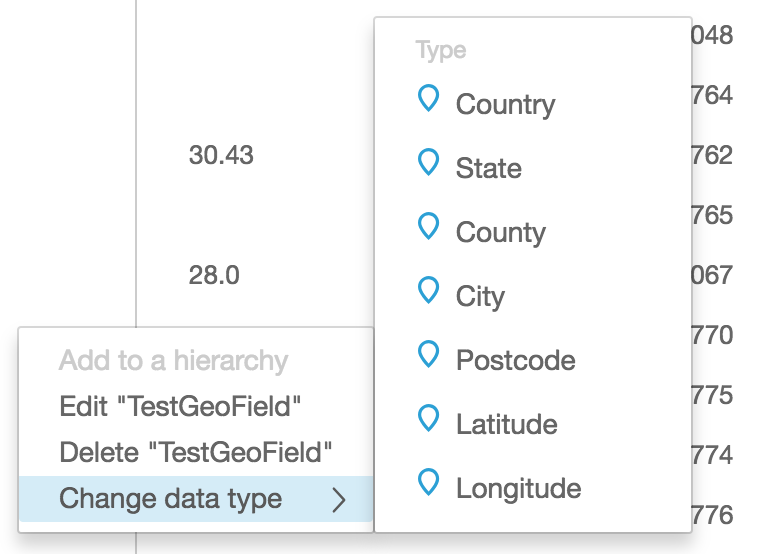
Once you have Latitude and Longitude fields, you’ll be able to visualise them on the map charts built in to QuickSight.
A natural home for your IOT Data – AWS IoT Analytics
IoT devices send a wide range of message shapes and sizes, and for my own experiments, I typically send a different type of message for each sensor. So for example;
Cloud Sensor Message
{
"ambient": 9.649988,
"object": -2.509985,
"unit": "Celcius",
"epoch": 1538896592,
"status": {
"uptime": 88,
"heap": 15488,
"unit": "minute",
"rssi": -71
}
}
Temperature Sensor Message
{
"temperature": 10,
"unit": "Celcius",
"epoch": 1538896611
}
GPS Location Message
{
"time": "20181007T071731Z",
"kph": 0.01852,
"alt": 140.1,
"satellites": 11,
"hdop": 75,
"pos": [
"47.64",
"-122.36"
],
"age": 379,
"chk_f": 9,
"chk_s": 46175,
"fix": 10735
}
I have maybe 20-30 different messages in my small home automation setup and I’d like the freedom to be able to create new message formats without having to worry about how to store all this data for later analysis, so one of the first questions that arises is where should I store all this data?
A natural destination for any IOT device data is the new IoT Analytics service that was launched by AWS back in April at the world’s largest industrial technology trade fair “Hannover Messe”. IoT Analytics has several features that make the collection and later analysis of connected device data easy;
Flexible retention periods. Keep all your data for a week, a month or any period that you require, including of course unlimited retention. Aside from helping reduce costs by automatically removing old and non longer needed data, this also helps keep query performance higher by lowering the overall amount of data being scanned.
Zero schema configuration required. You don’t need to specify any partition keys or column names or tell IoT Analytics anything about your message schema. Just send the data and it will be stored and made available for query. I like this because it makes it super easy to get up and running.
Preprocess message data before storage. IoT Analytics has a Pipeline that connects the incoming messages from a Channel to the Datastore – your data lake of connected device data. This gives me a data preparation step where I can enrich or transform the message according to my requirements. For example I might want to enrich the message with data from the IoT device shadow or add information from the IoT device registry. I might want to convert a measurement in fahrenheit to celcius or even call out to an external service to get some additional data about the device to add to the message. There are some pretty cool things you can do with the data preparation stage and I’ll write more about those another time.
Ability to write standard SQL queries against your data. I call this out in particular because prior to the release of AWS IoT Analytics, I was using AWS ElasticSearch as my data repository. This had similar ease of use characteristics regarding schema configuration (not quite zero touch, but not particularly onerous either) and was certainly useful for visual analysis and deep diving with Kibana, but ES has it’s own query language based on Lucene and this makes decades of familiarity with SQL obsolete and having to learn how to query from the beginning was a learning curve that I sometimes found frustrating.
Recurring scheduled queries. One of my use cases concerns looking at historic and future weather data to determine when to turn on an irrigation system and for how long. I want to execute this analysis every evening to configure the watering for the next day – a perfect fit for a scheduled query that runs every day. Another use case I have is that of analysing upper atmosphere clarity to see if my telescope should continue to execute its observing program – a great fit for analysis that is scheduled to run every 15 minutes.
I love being able to automate my analysis like this without having to write a single line of code. This definitely makes my life easier when I’m wearing my data scientist hat.
And, saving the best for last …
Automated execution of Jupyter Notebooks for fully hands-off analysis workloads. For me, this is the real engine within IoT Analytics that makes it so flexible and capable. Not only can I use the notebook to perform deeper statistical analysis or train an ML scenario, or draw complex graphs and charts, but because I have the full power of the AWS SDK at my fingertips, I can do anything you can think of doing with all the tools that puts at your disposal. One simple use case I solve with this approach is to configure AWS CloudWatch Event Rules to schedule when water should be turned on and off and I’ll write more about this in some detail another time.
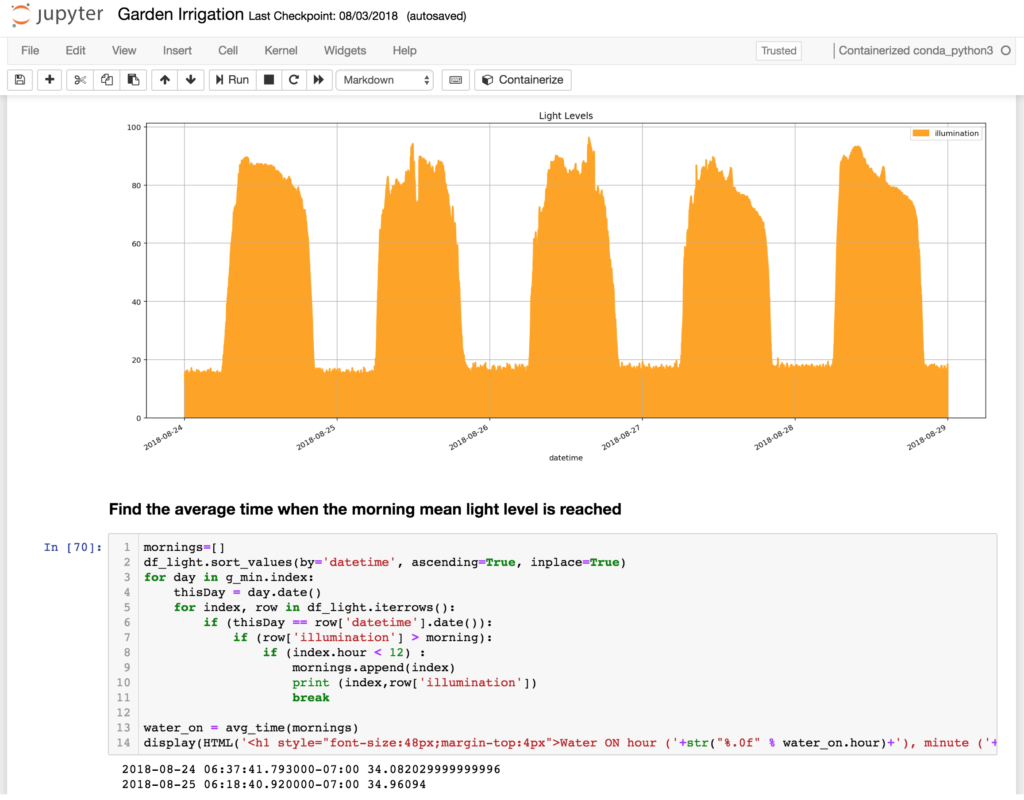
In conclusion, the ease of sending any data in, the ability to query the data on an automated schedule and the power of the analysis available has enabled me to focus more on the business problems I’m trying to solve. For every new project I’m dreaming up (I’m an inveterate tinkerer remember), I just create a new IoT Analytics Channel->Pipeline->Datastore and that becomes the home for all the device data I’m sending.
Quick Tip – using unix timestamps or epochs in QuickSight
It’s not uncommon for IoT Devices to send timestamp information in simple integers like a unix timestamp or epoch. For example, the time of 10/08/2018 @ 1:05am (UTC) is represented by the epoch 1538960714 which is the number of seconds since Jan 1st 1970. Sometimes we might also have this in milliseconds, such as when we use an IoT Core Rule to add a timestamp to the incoming message.
If I have an AWS IoT Analytics Data Set containing epoch seconds or milliseconds, I’ll find it difficult to use that data effectively in Amazon QuickSight which really needs to have a date type column in order to consider it as a time. What to do?
This is where QuickSight’s ability to have calculated fields comes to the rescue.
Click on New field and then give your new field a name such as epochDate. Then you want to use the epochDate built in function to convert your epoch seconds or milliseconds data into the right format.
In this example my messages contain a field called received which is in epoch milliseconds, and so I’m dividing that by 1000, converting the result to an integer (required by the epochDate function) and then returning the result of the epochDate() function.
epochDate(decimalToInt({received}/1000))
Quick Tip – Dataset SQL – don’t forget __dt
When you create a Data Set with IoT Analytics, the default SQL query that is shown in the SQL editor is something like this;
SELECT * FROM datastore
Whilst there’s nothing wrong with this as a starting point, it’s important to realise that an unconstrained query like this will do a full table scan of your data every time it is executed. That may be OK if you have a short retention period configured for your datastore and you only have a few thousand messages, but imagine having terabytes of data stretching back over years and really you only want to get data for the last few days? The query above may work (it may also time out), but it’s vastly inefficient and you’ll be paying for the privilege of scanning the entire data store every time.
There is a better way.
Your first starting point should always be to use a WHERE clause referencing the system provided __dt column. For ‘dt’, think ‘datetime’ because it is this column that gives you access to the time based partitions that help you make queries on IoT Analytics and the double underscores are used to avoid clashes with any attribute names in your own data.
Here’s an example that just looks at data from the past day.
select * from telescope_data where __dt >= current_date - interval '1' day
__dt has a granularity of 1 day so if you want to look at a narrower time-range, you would add a constraint on whatever timestamp column you had in your data, but always, always, always include the __dt constraint as part of your where clause to maximise query performance and lower query cost.
For example, what if we just want data from the last 15 minutes in our query results?
select * from telescope_data where __dt >= current_date - interval '1' day and from_unixtime(epoch) > now() - interval '15' minute
Notice that we have the __dt clause to restrict data to the most recent day and then have a clause based on the epoch reported in each message to further restrict to the last 15 minutes.